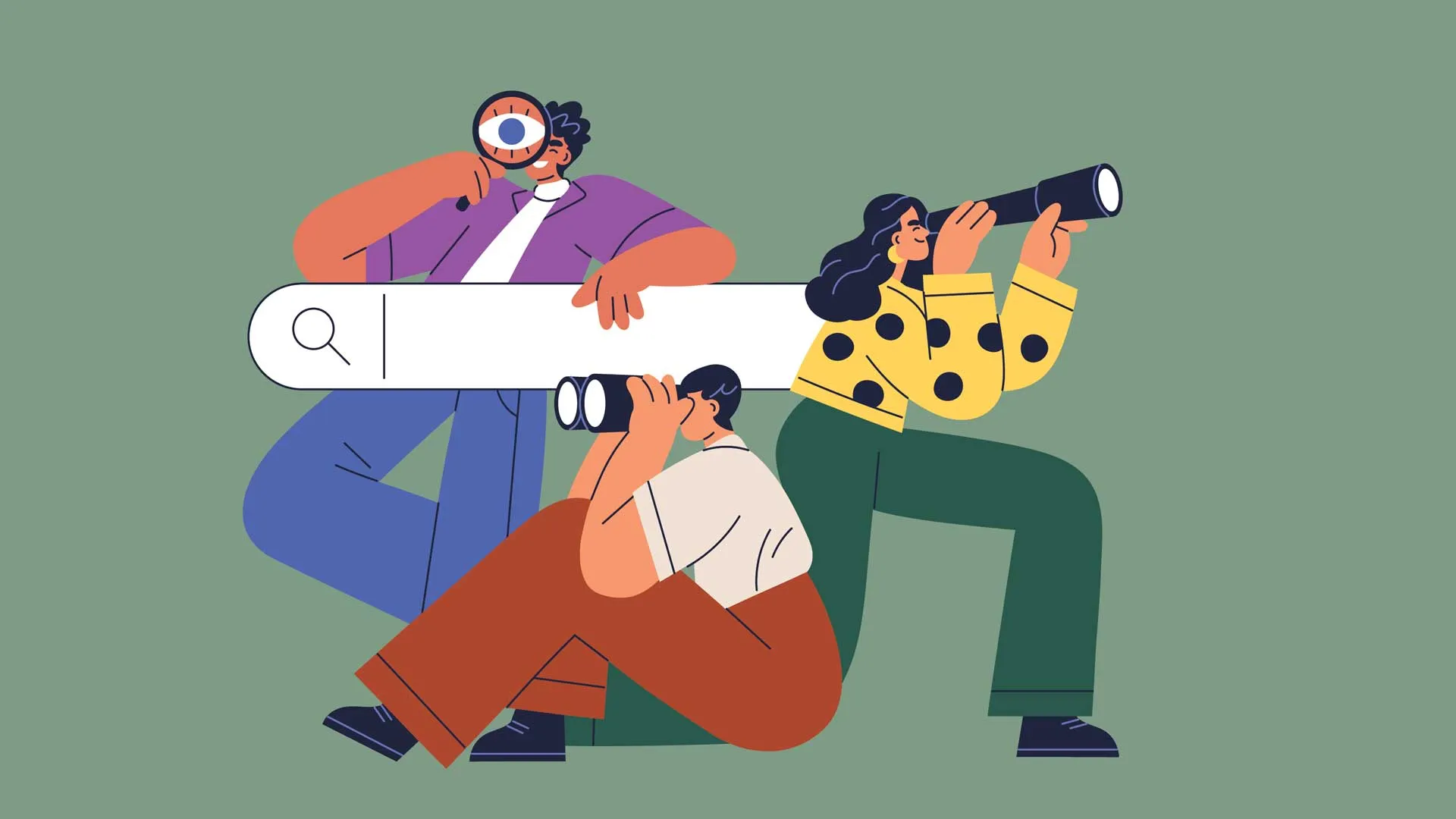6 Ways to Organize Your Digital Classroom
As educators head back to school, one of their biggest challenges is managing an ever-growing mountain of digital files, resources, and student data. Consider this: How many times have you spent precious minutes searching for that perfect worksheet you created last year? Or how often have you re-created a resource because finding the original seemed more time-consuming than starting from scratch?
These moments of digital disorganization add up, stealing precious time from our school days. Try these strategies to overcome digital chaos and run a well-oiled teaching machine.
- Create a standardized filing system.
Begin your school year by organizing your content into main folders based on subjects, units, or grade levels. Create an intuitive system that allows for easy access to all of your teaching resources:- Make color-coded folders to visually organize different subjects or units.
- Develop a consistent naming system for all files (e.g., Subject_Unit_LessonNumber_Description).
- Set up separate folders for administrative tasks, student work, and teaching resources.
- Implement a digital task management system.
Set up a tracking system that helps you manage both immediate and long-term projects:- Use a task tracker application such as Google Tasks or Microsoft To Do to organize daily, weekly, and monthly responsibilities. Many of them integrate directly into your email or calendar platform and send notifications to your mobile devices.
- Create digital checklists in Google Docs or Microsoft Word to break down recurring tasks and procedures.
- Set up email rules in Gmail or Microsoft Outlook to automatically sort and organize incoming messages.
- Establish a data dashboard.
Transform how you track and analyze student progress by creating a centralized data dashboard that gives you quick access to important information:- Try applications such as Google Sites, Notion, or Microsoft Excel to input, track, and present valuable data.
- Track student progress and performance with Google Sheets or Microsoft Excel spreadsheets.
- Create dynamic charts and graphs to visualize class data in Google Slides or Microsoft PowerPoint.
- Maintain digital records of student work samples and assessments.
- Build a digital resource library.
Organize your teaching materials in a way that makes them easily acces?-sible and shareable with colleagues and students:- Sort resources in Google Drive or Microsoft OneNote by subject area, unit, or learning objective.
- Create a system to track which resources work best for different learning styles.
- Use bookmarks in your web browser to organize frequently visited websites or online files.
- Develop a communication hub.
Streamline your communication channels to ensure important information is easily accessible and well-organized:- Set up templates for common email communications to students and parents.
- Create organized spaces for student and parent communications.
- Maintain a digital log of important meetings.
- Set yourself up for success.
The key to successful digital organization is consistency. Set aside time each week to maintain your organizational system and make adjustments as needed. As your comfort with digital organization grows, you’ll find more opportunities to streamline your workflow and enhance your teaching practice.
Start small and build gradually. Choose one area to organize first and expand your system as you become comfortable with the new routines. The goal is to save time and reduce stress, not create additional work.
Ready to dive deeper? Visit the productivity section at TeacherCast.net for more tips and resources.

Jeff Bradbury is an instructional technology teacher and coach, and the creator of the TeacherCast Educational Network.